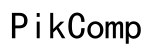How to Delete Google Account from Computer
Introduction
Deleting a Google account from your computer isn't something to be taken lightly. Whether you're switching to a new account, trying to manage your digital footprint, or taking a step towards digital privacy, understanding how to delete your Google account from your computer is essential. This guide will walk you through the necessary preparations, the deletion process, and post-deletion steps, ensuring a smooth transition.

Preparing for Account Deletion
Before you hit the delete button, preparing adequately can save you from future headaches.
Backing Up Your Data
Google services store a ton of your data, from emails to photos. To ensure you don't lose anything important:
- Google Takeout: Visit the Google Takeout page.
- Select Data: Choose the services whose data you want to backup.
- Export: Click on "Next Step" and select your preferred delivery method, export frequency, and file type.
Reviewing Linked Services and Subscriptions
Check all the services linked to your Google account. These might include:
- Third-Party Apps: Services like Dropbox, Slack, or any apps that you log into using your Google account.
- Subscriptions: Paid services like YouTube Premium, Google Drive storage, and other memberships.
- Devices: Ensure all connected devices (like smartphones and smart home devices) are delinked or reconfigured.

Step-by-Step Guide to Deleting Google Account
With your data backed up and linked services reviewed, you're ready to proceed with the deletion.
Navigating to Google Account Settings
- Sign In: Log into your Google account from myaccount.google.com.
- Account Settings: Click on your profile icon at the top right and select "Manage your Google Account."
Finding the "Data & Personalization" Tab
Navigating Google account settings is the first step towards deleting your account.
- Data & Personalization: Once in the account settings, click on the "Data & Personalization" tab on the left side panel.
- Delete a Service or Your Account: Scroll down to find "Download, delete, or make a plan for your data" and select "Delete a service or your account."
Deleting Your Google Account
With access to the right tab, you can proceed with the account deletion.
- Delete Your Google Account: Under the "Delete your Google Account" section, click on "Delete your account."
- Verification: You may need to enter your password and complete a verification step.
- Confirmation: Review the information, acknowledge the consequences, and finally, click on "Delete Account."
Post-Deletion Steps
Your account deletion isn't the end of the story. There are several post-deletion considerations.
Data Retention and Recovery Options
Understand the retention policy of your data and explore recovery options.
- Retention Policy: Understand that while your account is deleted, some data may be retained by Google as per their data retention policy.
- Recovery: If you've deleted your account recently, you can try to recover it via Google's account recovery page.
Handling Third-Party Apps and Devices
Ensure the smooth reconfiguration of third-party apps and devices post deletion.
- Reconfiguring Apps: Go through your companion devices and apps to ensure they are updated with new login credentials or reconfigured without Google.
- Device Management: Check devices linked to your account like Android or Chrome OS devices and de-register them.
Common Issues and Troubleshooting
Despite your best efforts, you might encounter some issues along the way.
Verification Problems
If Google can't verify your identity, double-check the information you're providing. Use your recovery email or phone number to assist in the process.
Access Denied Issues
If access is denied, it may be due to insufficient permissions. Ensure you have admin access if you're trying to delete a corporate account.
Residual Data and Privacy Concerns
Sometimes, residual data lingers even after deletion. Use privacy tools to check for any remaining data and clear your browser cache for good measure.
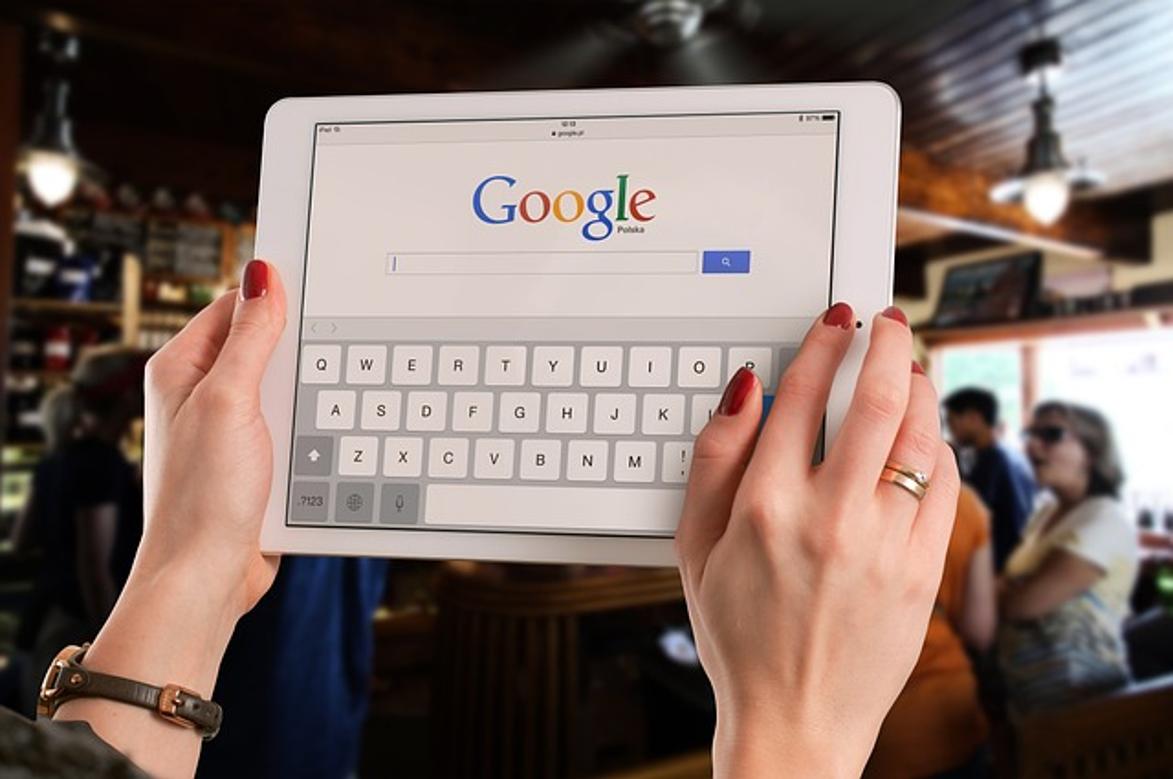
Conclusion
Deleting your Google account from your computer is a multi-step process that involves careful planning and execution. By backing up your data, reviewing linked services, following the deletion steps, and managing post-deletion tasks, you can ensure a smooth transition. Remember, taking the time to do it right can save you from future complications.
Frequently Asked Questions
Can I recover my deleted Google account?
Yes, you can attempt to recover your deleted Google account within a limited period by visiting the [account recovery page](https://accounts.google.com/signin/recovery).
What happens to my data after I delete my Google account?
Some data may be retained by Google as per their retention policies. However, most of your personal data associated with your account will be permanently deleted.
How can I ensure my data is completely removed?
To ensure thorough data removal, use Google Takeout to archive and review what data has been collected. Post-deletion, use privacy tools to check for any lingering data on your devices and services.