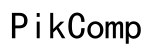How to Clean Your Computer System
Introduction
A clean computer system performs better, lasts longer, and ensures a more secure digital experience. Whether you’re a seasoned tech enthusiast or a casual user, understanding how to thoroughly clean your computer system can ward off issues related to sluggishness and security vulnerabilities. This blog post will guide you through various cleaning processes to keep your hardware and software in top shape.

Why Regular Computer Cleaning is Necessary
Keeping your computer system clean isn't just about aesthetics; it directly impacts the machine's performance and longevity. Dust and grime can impede airflow, leading to overheating and hardware damage. Software clutter, on the other hand, can slow down operations and make the system more susceptible to security risks.
Regular cleaning of both hardware and software components can enhance your computer’s speed, extend its lifespan, and protect your data from potential threats. A well-maintained computer performs tasks more efficiently, offering smoother and faster user experiences.
Preparing for the Cleaning Process
Before starting any cleaning activities, make sure you have the necessary tools. Gather microfiber cloths, compressed air, cotton swabs, and isopropyl alcohol for external and internal cleaning. Back up important data to avoid accidental loss and prepare a stable, well-lit workspace. Disconnect your computer from any power source to ensure safety.

External Cleaning
Maintaining the external cleanliness of your computer is the first step towards comprehensive system care. Start by wiping down the outer case with a dry microfiber cloth to remove dust and fingerprints. For deeper cleaning, slightly dampen the cloth with water or isopropyl alcohol.
- Screen: Use a screen-safe cleaning solution and a microfiber cloth to gently clean your monitor, avoiding excessive pressure.
- Keyboard and Mouse: Remove debris with a handheld vacuum or compressed air. For thorough cleaning, use cotton swabs dipped in alcohol to clean between the keys and around the mouse buttons.
- Ports and Vents: Use compressed air to blow out any dust accumulated in ports and vents.
Internal Hardware Cleaning
Cleaning the internal components of your computer can significantly improve its performance and lifespan. Exercise caution to prevent any damage.
Safety Precautions
Always power off and unplug your computer before opening the case. Ground yourself to prevent static electricity from damaging sensitive components. Use anti-static tools whenever possible.
Dusting Internal Components
Dust buildup can choke your computer’s internal components, leading to overheating. Use compressed air to blow out dust from the motherboard, CPU fan, and other components. Hold the can upright and use short bursts to avoid moisture buildup. Ensure all fans spin freely after dusting.
Cleaning Peripherals
Peripherals like printers, external hard drives, and webcams also require periodic cleaning. Use a microfiber cloth to clean these devices' externals and compressed air for any vents. Regularly update their firmware for optimal performance.
Software Cleaning Process
Transitioning from hardware to software cleaning is essential for a balanced maintenance routine. Cleaning your software environment helps ensure your computer runs smoothly without hitches:
Removing Unwanted Programs
Unused programs occupy valuable disk space and can slow down your computer. Navigate to your system settings to uninstall any software you don’t need. Use third-party software if necessary to ensure complete removal, including leftover files.
Clearing Cache and Temporary Files
Temporary files and cache can hog significant space. Periodically clear your cache and delete temporary files:
- Windows: Use the built-in Disk Cleanup tool.
- macOS: Navigate to Library > Caches and trash the contents.
- Web Browsers: Clear browser cache from within browser settings.
Defragmenting Hard Drives
Defragmentation reorganizes fragmented data, making your hard drive run more efficiently. Use built-in tools like Windows' Disk Defragmenter or third-party defragmentation software. Regularly perform this task to maintain optimal disk performance.
Performing Security Scans
Regular security scans are essential to safeguard your computer from malware and other threats.
Antivirus Scanning
Install and maintain a reputable antivirus program. Schedule regular scans to automatically detect and remove malicious software. Ensure your antivirus database is always updated.
Malware and Spyware Removal
Malware and spyware can significantly compromise your system’s security and performance. Use dedicated anti-malware tools to perform deep scans and clean infected files. Tools like Malwarebytes provide both free and premium versions for comprehensive protection.
Advanced System Cleaning Techniques
As you become more comfortable with basic cleaning, you might consider using advanced methods for peak system performance.
Registry Cleaning
The Windows registry can often become cluttered with obsolete entries, affecting system performance. Use registry cleaning tools like CCleaner to safely remove unnecessary entries. Take caution; editing the registry manually can cause system instability.
System Optimization Tools
System optimization tools offer a one-stop solution for various cleaning and maintenance tasks. These tools often include features like startup optimization, junk file removal, and system diagnostics, enhancing overall performance. Examples include Advanced SystemCare and Glary Utilities.

Regular Maintenance Tips
Transitioning from periodic cleanups to regular maintenance is key to a healthy computer system.
Scheduling Regular Cleanups
Create a maintenance schedule to regularly clean both your hardware and software. Monthly or quarterly cleanups can prevent excessive build-up of dust and unwanted files.
Installing Reliable Antimalware Software
Ensure continuous protection by installing reliable antimalware software. Regular updates and scheduled scans can preemptively address potential threats.
Keeping Software Updated
Outdated software can pose security risks. Regularly update your operating system, software applications, and drivers to benefit from the latest security patches and performance improvements.
Conclusion
Regularly cleaning your computer system is vital for maintaining its performance, security, and longevity. By following these comprehensive steps for external and internal hardware, as well as software cleaning, you can ensure your computer runs efficiently. Maintaining a regular schedule and investing in reliable tools can make a world of difference in your computing experience.
Frequently Asked Questions
How often should I clean my computer system?
Aim to clean your computer externally every month and perform an internal hardware clean-up every 3-6 months. Software maintenance should be done regularly based on your usage patterns.
What tools do I need for cleaning my computer?
A microfiber cloth, compressed air, cotton swabs, isopropyl alcohol, antivirus software, and system optimization tools are essential for a thorough clean.
Can cleaning my computer improve its speed and performance?
Yes, regular cleaning can free up disk space, improve airflow, reduce overheating, and eliminate software clutter, all contributing to better speed and performance.