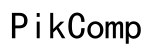Router Set to Device Steering Now Mean: Understanding the Basics
Introduction
Evolving router technology has significantly improved our ability to enjoy seamless internet connectivity. One relatively new feature catching everyone's attention is device steering. It’s more than just a buzzword; it's an innovation shaking up the world of home and business networking.
Understanding what this feature entails, its inner workings, and the multitude of benefits it offers can empower you to make the most out of your modern routers. Knowing how to set up this feature is equally important, as it enhances your overall browsing experience. As we progress, you'll gather valuable tips and troubleshooting strategies to ensure your device steering functions perfectly.

What Does 'Router Set to Device Steering' Mean?
Device steering, in simple terms, refers to a managed approach to connecting your wireless devices to the most appropriate frequency band offered by your router. Modern routers usually broadcast on two main frequency bands: 2.4 GHz and 5 GHz. Device steering essentially optimizes connections by directing your devices to the best-suited frequency.
When your router is set to device steering, it automatically assesses various parameters such as signal strength, device capability, and current network congestion. Based on these assessments, it channels each device to either the 2.4 GHz band—which offers greater range but potentially slower speeds—or the 5 GHz band, which provides faster speeds but a shorter range.
Navigating through these bands manually can be tedious and sub-optimal, making device steering a game-changer. By efficiently balancing the load, this feature ensures that each device enjoys optimal network performance and stability.
How Device Steering Works in Modern Routers
Understanding the technical mechanics of device steering reveals its true value. Modern routers equipped with device steering use intelligent algorithms and real-time data analysis to direct devices. Here’s a step-by-step look at how it works:
- Signal Assessment: The router continuously evaluates the signal strength and quality received by each device.
- Device Analytics: It keeps track of the device's technical capabilities, including compatible bands and speed requirements.
- Traffic Management: The router monitors data on network traffic and congestion levels.
- Decision Making: Based on the assessed data, it decides the most suitable band for each device.
- Seamless Transition: Finally, the router transitions devices between bands as needed, often imperceptibly to the user.
By following these steps, device steering ensures an uninterrupted and fast browsing experience, devoid of the usual manual adjustments that network users had to perform in the past.

Benefits of Device Steering
The advantages of device steering go beyond mere convenience:
- Enhanced Performance: Devices automatically connect to the less congested, faster band, ensuring smoother streaming and browsing.
- Better Connectivity: Avoids scenarios where all devices congest one frequency band, improving overall network health.
- User-Friendly: Simplifies network management as users no longer need to manually switch between bands.
- Optimized Range: Makes sure devices that need range over speed or vice versa get the connection they require.
Harnessing these benefits, users can enjoy a more reliable and efficient network with minimal effort.
How to Set Up Device Steering on Your Router
Activating device steering can differ based on the router's make and model. Here are the steps for some of the most common brands:
TP-Link Devices
- Access the Admin Panel: Enter the IP address (often 192.168.0.1) in your web browser.
- Login: Use your admin username and password.
- Navigate to Advanced Settings: Head to 'Wireless' settings.
- Enable Smart Connect: Usually found under 'Band Steering' or similar.
- Save Changes: Apply the settings and reboot if necessary.
Netgear Routers
- Open Browser: Type 'http://routerlogin.net' in the address bar.
- Enter Credentials: Login with your admin details.
- Go to Wireless Settings: Found under the 'Advanced' tab.
- Enable Band Steering: Activate the feature by checking the relevant option.
- Update Settings: Save and reboot the router.
Linksys Models
- Launch a Browser: Type 'http://192.168.1.1' or 'http://myrouter.local'.
- Sign In: Use your router’s login credentials.
- Go to Wireless Settings: Under 'Wireless' settings, find 'Advanced'.
- Enable Device Steering: Activate the Smart Connect or Multi-Band Steering option.
- Save and Restart: Apply the settings and restart the router if needed.
Common Issues and Troubleshooting Tips
Even the best features can encounter hiccups. Here are common issues and ways to troubleshoot them.
Device Not Steering Properly
- Check Compatibility: Ensure your device supports multi-band connectivity.
- Restart Devices: Sometimes a simple reboot of the router and device can rectify the issue.
Performance Problems
- Update Firmware: Make sure your router firmware is up-to-date.
- Reduce Interference: Minimize obstacles and interference from other electronic devices.
Firmware Incompatibility
- Check for Updates: Regularly visit the manufacturer’s website for the latest firmware.
- Contact Support: If updates don’t resolve the issue, contacting customer support can provide specialized help.

Conclusion
Device steering represents a significant leap in modern networking, simplifying and optimizing how our devices connect to the internet. By directing devices to the most suitable frequency band, it ensures better performance and a more streamlined user experience. Setting up device steering is straightforward and brings substantial benefits. Should you encounter any issues, a few troubleshooting steps can quickly get you back on track.
Ultimately, this innovative feature is becoming essential in the quest for seamless connectivity. With a little knowledge and adjustment, you can maximize your network efficiency effortlessly.
Frequently Asked Questions
What is the primary benefit of device steering?
The main benefit is enhanced network performance, as it automatically directs devices to the optimal frequency band, ensuring smoother, faster connectivity.
Can all routers support device steering?
Not all routers have this feature. It is generally found in modern, dual-band, or tri-band routers. Always check your router's specifications.
How often should I update my router's firmware?
Updating your firmware every few months is advisable, or whenever new updates are released. Regular updates help maintain compatibility and ensure the best performance.