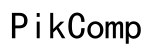Ultimate Guide: How to Clean Your Computer Screen in 2024
Introduction
A clean computer screen enhances your viewing experience and preserves the longevity of your device. Dust, fingerprints, and smudges can make your screen look unappealing and reduce its visibility. Knowing how to clean your computer screen correctly can make a significant difference. This guide will show you the materials needed, the proper cleaning techniques, and tips to avoid damaging your screen.
Computer screens come in various types such as LCD, LED, and touchscreen displays. Each type requires a different cleaning approach. LCD and LED screens are delicate and can be easily scratched or damaged if not handled properly. Touchscreens, on the other hand, tend to accumulate more fingerprints and may require more frequent cleaning.
Recognizing your screen type helps in choosing the appropriate cleaning materials and methods. Proper care ensures that your screen remains in optimal condition for a longer period. This guide presents general cleaning steps that are safe for all screen types. Nevertheless, always refer to your device’s manual for specific instructions.
Gather these materials before you start cleaning your computer screen:
- Microfiber Cloth: Soft, lint-free microfiber cloth is ideal for gently wiping dust and smudges off your screen without scratching it.
- Cleaning Solution: Use a screen-safe cleaning solution or a mixture of distilled water and white vinegar (50/50 ratio).
- Compressed Air: Useful for blowing away dust particles from the screen and keyboard.
- Soft Brush: A small, soft brush helps to remove dust from the edges and corners of the screen.
Having the correct materials at hand simplifies the cleaning process and ensures that you don’t unintentionally damage your screen.

Power Down Your Computer
Before you start cleaning, make sure your computer is turned off and unplugged. This prevents any electrical accidents and makes the smudges and dust more visible on a dark screen.

Dusting Off the Screen
Use compressed air or a soft brush to gently remove loose dust and particles from the screen’s surface. Start from the top and work your way down. Avoid pressing hard on the screen to prevent any potential damage.

Applying the Cleaning Solution
Dampen a corner of your microfiber cloth with the screen-safe cleaning solution. Do not spray the solution directly onto the screen as excess liquid can seep into the edges and cause damage.
Wiping the Screen
Gently wipe the screen using the damp microfiber cloth. Use circular motions to avoid streaks and start from the top left corner, working your way to the bottom right. Apply light pressure and ensure the cloth is not too wet.
Drying the Screen
After wiping the screen, use a dry part of the microfiber cloth to remove any remaining moisture. Let the screen air dry for a few minutes before turning your computer back on.
To maintain a clean screen, follow these preventive measures:
- Regular Cleaning: Wipe your screen once a week to prevent the buildup of dust and fingerprints.
- Avoid Eating Near Your Computer: Food particles and grease can easily transfer to your screen.
- Use a Screen Protector: A screen protector can prevent scratches and make cleaning easier.
- Minimize Touching the Screen: The less you touch your screen, the less often you’ll need to clean it.
Following these preventive measures can keep your computer screen in pristine condition for a longer time.
When cleaning your computer screen, it’s important to avoid these common mistakes:
- Using Paper Towels: Paper towels are abrasive and can scratch your screen.
- Applying Excessive Liquid: Too much liquid can seep into the edges of the screen and cause electrical damage.
- Using Harsh Chemicals: Avoid cleaners with ammonia, alcohol, or acetone as these can damage the screen’s coating.
- Scrubbing Too Hard: Gentle wiping is all that’s needed; scrubbing too hard can damage the screen.
Being mindful of these common mistakes ensures that you clean your screen safely and effectively.
Regularly cleaning your computer screen not only improves your viewing experience but also extends the life of your device. By understanding your screen type, using the right materials, and following the correct cleaning steps, you can keep your screen spotless and streak-free. Remember to implement preventive measures to reduce the frequency of cleanings and avoid common mistakes to protect your screen from damage.
Frequently Asked Questions
Can I use a paper towel to clean my computer screen?
No, it’s best to avoid using paper towels as they can scratch the screen. Instead, use a soft, lint-free microfiber cloth.
How often should I clean my computer screen?
It’s advisable to clean your computer screen at least once a week to prevent the buildup of dust and fingerprints.
What should I do if my screen has a stubborn stain?
For stubborn stains, dampen your microfiber cloth with a bit more cleaning solution and gently rub the area in a circular motion. Avoid pressing hard to prevent damage.