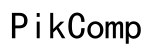How to Clean Computer Fans: A Comprehensive Guide
Introduction
Dirty computer fans can lead to overheating, performance issues, and even hardware damage. Regularly cleaning your computer fans is crucial to maintaining your device's health and efficiency. This guide will walk you through the entire process, from gathering the necessary tools to reassembling and testing your computer. Whether you're a beginner or experienced tech enthusiast, you'll find valuable insights here.

Importance of Cleaning Computer Fans
Over time, dust and debris accumulate on computer fans, hindering their ability to cool your system effectively. This can lead to overheating, which may cause your computer to slow down or shut down unexpectedly. Additionally, prolonged exposure to high temperatures can shorten the lifespan of your hardware components. By regularly cleaning your computer fans, you can enhance cooling efficiency, improve performance, and extend the life of your computer.
Tools and Materials You'll Need
Before you begin, gather the following tools and materials:
- Compressed air canister
- Isopropyl alcohol (at least 90%)
- Soft-bristled brush
- Anti-static wrist strap
- Screwdrivers (usually Phillips-head)
- Microfiber cloth
- Small bowl or container for screws
Having these tools at hand will make the cleaning process smoother and more efficient, ensuring you're prepared for each step.
Safety Precautions
To ensure a safe and effective cleaning process, consider the following precautions:
Anti-Static Precautions
To prevent damaging your computer's delicate components with static electricity, always wear an anti-static wrist strap. Attach the strap to a grounded metal object to discharge any built-up static electricity before handling internal parts.
Power Safety Tips
Ensure your computer is turned off and unplugged from the power source before you begin disassembling it. This not only protects you from electrical shocks but also prevents damage to your computer's components.
Ventilation and Workspace Setup
Set up your workspace in a well-ventilated area to avoid inhaling dust particles. Lay down an anti-static mat or a clean, non-conductive surface to work on. This setup will help you keep track of small screws and other components.
Preparing to Clean Your Computer Fans
Back Up Your Data
Before opening your computer, back up all important data. This step is crucial in case something goes wrong during the cleaning process.
Turn Off and Unplug Your Computer
After backing up your data, turn off your computer and unplug it from the power source. Disconnect all peripherals like monitors, keyboards, and mice.
Ground Yourself
To prevent static electricity damage, ground yourself using an anti-static wrist strap. Attach it to a grounded metal surface and constantly wear it while handling internal components.

How to Disassemble Your Computer
Once all safety measures are in place, let’s proceed to disassembling your computer.
Opening the Computer Case
Start by removing the screws holding your computer case together. Gently slide the side panel off to expose the internal components. Keep the screws in a small bowl or container to avoid misplacement.
Locating the Fans
Identify the different types of fans inside your computer, such as the CPU fan, GPU fan, and case fans. Refer to your computer's manual if you're unsure where these components are located.
Removing Components for Better Access
For some fans, you may need to remove other components to access them properly. Carefully detach any obstructing hardware, such as the GPU or drive bays, making sure to keep track of which screws belong to which part.
Cleaning Methods for Different Types of Fans
Different fans may require slightly varied cleaning methods. Here’s how to clean each type effectively:
How to Clean CPU Fans
- Detach the CPU fan from the heatsink.
- Use compressed air to blow away dust and debris from the fan blades.
- For a more thorough cleaning, dampen a cotton swab with isopropyl alcohol and gently wipe the blades.
How to Clean GPU Fans
- Unscrew and remove the GPU from the PCIe slot.
- Use compressed air to remove dust from the fans and heatsink.
- A soft brush can help dislodge stubborn particles. Ensure the GPU is dry before reinstalling it.
How to Clean Case Fans
- Loosen and remove the screws holding the case fans.
- Use compressed air to blow dust off each fan.
- If needed, use a brush or damp cloth for dirt stuck on the blades. Let it dry completely before reinstalling.
Deep Cleaning Techniques
For a more thorough clean, additional techniques can be employed.
Using Compressed Air
Compressed air is ideal for removing dust from hard-to-reach areas. Hold the can upright and use short bursts to blow away dust without damaging components.
Cleaning with Isopropyl Alcohol
Isopropyl alcohol is effective for removing grime. Dampen a cotton swab or microfiber cloth with isopropyl alcohol and gently clean the fan blades. Ensure everything is dry before reassembly.
Using a Soft Brush
A soft-bristled brush helps dislodge dust from crevices and fan blades. Use gentle strokes to avoid harming delicate parts.
Special Considerations for Cleaning Laptop Fans
Laptops are generally more compact and intricate compared to desktops, so they require special considerations.
Accessing Laptop Fans
Laptops are more compact than desktops, making fan access trickier. You'll likely need to remove the bottom panel, which may involve unscrewing multiple screws and carefully prying the panel off.
Effective Cleaning Without Full Disassembly
If you can't fully disassemble your laptop, use a compressed air canister to blow dust through the vent openings. Be cautious not to spray directly on sensitive components for prolonged periods.
Reassembling Your Computer
Once everything is clean, reassemble your computer by following the disassembly steps in reverse order. Ensure all components and screws are securely back in place.

Testing Your Fans and System Performance
After reassembly, power on your computer and observe whether the fans are running smoothly. Monitor your system's temperature and performance to ensure everything is functioning correctly.
Conclusion
Regularly cleaning your computer fans can significantly improve performance and longevity. By following this comprehensive guide, you've taken a crucial step towards maintaining your computer's health. Routine maintenance will keep your device running smoothly and efficiently.
Frequently Asked Questions
How often should I clean my computer fans?
It's recommended to clean your computer fans every 3 to 6 months, depending on your environment and usage.
Can I use a vacuum cleaner to clean my computer fans?
It's not advisable to use a vacuum cleaner, as it can generate static electricity and potentially damage your computer's components.
What should I do if my computer fans are still noisy after cleaning?
If the fans remain noisy after cleaning, consider replacing them. Persistent noise may indicate mechanical failure or imbalance in the fan blades.