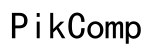How to Control Govee Lights from Your Computer
Introduction
Govee lights are renowned for their versatility and user-friendly nature. While they are often controlled via mobile apps, some users might prefer the convenience of operating them from a computer. This article provides a detailed guide to managing your Govee lights using a computer. Whether you are setting up basic functions or delving into advanced features, this comprehensive guide will illuminate your home with just a few clicks.

Prerequisites
Before diving into the setup, ensure you meet the following prerequisites:
- Compatible Govee Lights: Check if your Govee lights are compatible with computer control by visiting the manufacturer's website for model specifics.
- Stable Internet Connection: A stable Wi-Fi connection is essential for seamless control and updates.
- Computer Requirements: Ensure your computer meets the system requirements for the software you plan to use, including an up-to-date operating system and adequate memory.
- Govee Account: Create a Govee account if you do not have one, either through the official Govee website or mobile app.
Meeting these prerequisites will prepare you well for the installation and setup of the required software.
Installing Necessary Software
Downloading the Govee Desktop App
Begin by downloading the Govee Desktop App:
- Visit the Govee Official Website: Navigate to the Govee website's download section.
- Select the Desktop Version: Choose the version compatible with your operating system (Windows or Mac).
- Download and Install: Follow the on-screen instructions to download and install the desktop application.
Alternative Software Options
Besides the Govee Desktop App, other software alternatives can be used to control your Govee lights:
- Home Assistant: An open-source software that allows for comprehensive home automation, including Govee lights.
- IFTTT: Integrates Govee lights with various other applications and services.
These alternatives offer greater functionality but require a more advanced setup compared to the Govee Desktop App.
Setting Up Your Govee Lights
After installing the necessary software, the next step is to set up your Govee lights.
Connecting to Your Lights
- Open the Govee Desktop App: Launch the application on your computer.
- Log in to Your Govee Account: Use your existing credentials to log in.
- Add Your Govee Lights: Follow the prompts to add your Govee lights to the app. This usually involves scanning for available devices and connecting to them via Wi-Fi.
Configuration and Initial Setup
Once connected to your lights, configure the initial settings:
- Name Your Devices: Assign logical names to each light for easier control.
- Set Basic Options: Configure basic settings such as default colors, brightness, and operational modes.
- Save Settings: Save all configurations to avoid redoing them later.
With these steps, you are ready to control your Govee lights with the software.

Using the Software
Now that your Govee lights are set up, explore the software to maximize its features.
Interface Overview
The Govee Desktop App interface is user-friendly, though it may vary slightly with updates. Key sections include:
- Dashboard: Displays all connected devices.
- Control Panel: Provides buttons and sliders for various controls.
- Menu: Allows access to settings, updates, and support.
A good understanding of the interface will help you find specific controls easily.
Basic Controls (On/Off, Brightness, Color Change)
- On/Off: Turn the lights on or off with a single click.
- Adjust Brightness: Use a slider to set the brightness level.
- Change Colors: A color wheel or palette lets you select from a broad range of colors.
Advanced Features (Scenes, Schedules, Integration with Other Systems)
- Scenes: Predefined lighting settings tailored for various moods and activities.
- Schedules: Set routines for your lights to turn on/off or change colors at specific times.
- Systems Integration: Connect your Govee lights with other smart home systems like Google Home or Alexa for voice control.
These advanced features enhance your home automation setup, providing a seamless experience.

Troubleshooting Common Issues
Connectivity Problems
If you encounter connectivity issues:
- Check Wi-Fi: Ensure your Wi-Fi network is stable and accessible.
- Restart Devices: Restart both your computer and Govee lights.
- Reset Network Settings: Resetting network settings can sometimes resolve connectivity issues.
Software Glitches
For software-related problems:
- Update Software: Always use the latest version of the app.
- Clear Cache: Clearing the app's cache can fix minor glitches.
- Reinstall App: If issues persist, uninstall and reinstall the app.
Firmware Updates
Keeping your Govee lights' firmware up-to-date is crucial:
- Check for Updates: Regularly check the app's settings for firmware updates.
- Follow Instructions: Follow on-screen instructions carefully to complete updates.
- Verify Update: Ensure the update is successful by checking the light's performance.
Addressing these common issues ensures smooth and continuous use of your Govee lights.
Conclusion
Controlling your Govee lights from your computer is both convenient and offers extensive functionalities. By following this guide, you can efficiently and flexibly manage your smart lighting system. From installation to troubleshooting, every aspect has been covered to provide a comprehensive resource.
Frequently Asked Questions
Can I control multiple Govee lights from a single computer?
Yes, you can control multiple Govee lights from a single computer. Make sure all lights are added and configured in the Govee Desktop App.
What should I do if my lights are not syncing properly?
If your lights are not syncing properly, try restarting your network and updating both the software and firmware. If the issue persists, consider resetting the configuration.
Are there any security concerns when controlling Govee lights from a computer?
Generally, Govee’s encryption protocols make it secure to control lights from a computer. Regular updates and cautious network practices help maintain security.