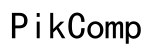Maximize Efficiency Using Keyboard Bluetooth Function Keys
Introduction
Keyboard Bluetooth function keys represent more than just convenience for today's users. By leveraging these keys, you can significantly enhance your productivity. From seamless device switching to customizable shortcuts, these keys offer a plethora of functionalities. This article explores how you can make the most of these features.

Understanding Bluetooth Function Keys
Bluetooth function keys allow users to execute specific tasks quickly, without needing to navigate manually through software menus. These keys offer a range of commands such as multimedia controls, screen brightness adjustments, and even launching applications.
Bluetooth keyboards equipped with function keys streamline workflow by minimizing the number of steps required to perform routine tasks. Imagine being able to pause your music, adjust the volume, or switch between applications with the press of a button. Such efficiency can transform how you interact with your devices, leading to enhanced productivity and a more pleasant user experience.

Setting Up Bluetooth Keyboards
Setting up a Bluetooth keyboard involves a few straightforward steps. First, ensure that your keyboard is in pairing mode. This usually involves pressing a specific combination of keys or a dedicated button. Next, navigate to your device's Bluetooth settings, and select the keyboard from the list of available devices.
Once paired, you might need to install drivers or software provided by the keyboard manufacturer. This step ensures that all function keys operate correctly. Now, your keyboard is ready for use, providing you with the enhanced efficiency that Bluetooth function keys offer.
Customizing Bluetooth Function Keys for Enhanced Productivity
Customizing Bluetooth function keys through software tools can significantly boost productivity. Many manufacturers offer proprietary software that allows you to reassign function keys to perform specific tasks. For instance, you can set one key to open your favorite browser, another to control your music, and yet another to switch between applications.
Regular customization ensures that your Bluetooth function keys adapt to your evolving workflow. It’s a strategy that not only saves time but also enhances user experience.
Using Software Tools
- Install Manufacturer Software: Most keyboards come with downloadable software that enables customization.
- Select Key for Customization: Open the software and choose which function key you want to modify.
- Assign New Functionality: Select the new task for the key, such as opening a specific application or executing a macro.
Step-by-Step Customization
- Install the Software:
- Download and install the software provided by the keyboard manufacturer.
- Open the Software:
- Launch the software and navigate to the customization section.
- Choose the Key:
- Select which function key you want to customize.
- Select the Function:
- Assign the new functionality, whether it be launching an app, executing a macro, or controlling media.
- Save Changes:
- Apply and save the changes to start using the new customization.
Popular Bluetooth Keyboards with Advanced Function Keys
Choosing the right Bluetooth keyboard can make a significant difference. Consider models known for their advanced function keys. Here are three highly recommended models:
Top Model 1
Logitech K830: This keyboard offers a backlit design, customizable function keys, and a built-in touchpad.
Top Model 2
Apple Magic Keyboard: Known for its sleek design and efficient function keys, it’s ideal for users within the Apple ecosystem.
Top Model 3
Microsoft Surface Keyboard: It offers a comfortable typing experience with easily customizable function keys through the Windows settings.
Troubleshooting Bluetooth Function Key Issues
Encountering issues with Bluetooth function keys can be frustrating, but they are typically easy to resolve.
- Reset the Keyboard:
- Turn off and then on the keyboard to reset its state.
- Check Battery Levels:
- Ensure that the keyboard has sufficient battery power.
- Update Drivers and Software:
- Ensure that your device and keyboard are running the latest firmware and software updates.
- Re-pair the Device:
- Disconnect and then re-pair the keyboard to your device.
By systematically following these troubleshooting steps, you can often resolve issues with minimal hassle and downtime.

Expert Tips for Using Bluetooth Function Keys Effectively
To make the most out of your keyboard's Bluetooth function keys, follow these expert tips:
- Frequent Customization: Regularly update the key functions to match your changing workflow needs.
- Minimize Clutter: Assign widely-used commands to function keys to reduce on-screen clutter and streamline your processes.
- Practice Shortcuts: Familiarize yourself with your customized shortcut keys to build muscle memory and speed up your tasks.
These tips can help you maximize the benefits of your Bluetooth function keys, making your daily tasks more efficient and enjoyable.
Conclusion
Maximizing efficiency with keyboard Bluetooth function keys is not just about convenience; it’s about transforming your daily workflow. By understanding how these keys work, setting up your Bluetooth keyboard, and customizing it, you can significantly boost productivity. Whether you use a Logitech K830, Apple Magic Keyboard, or Microsoft Surface Keyboard, these tools will help you make the most of your time.
Frequently Asked Questions
How do I pair my Bluetooth keyboard with multiple devices?
To pair a Bluetooth keyboard with multiple devices, ensure the keyboard supports multi-device pairing. Follow the pairing process for each device, usually switching between devices using a dedicated key combination.
How can I customize the function keys on my Bluetooth keyboard?
You can customize the function keys by installing the manufacturer's software, selecting the key you want to customize, and assigning a new function to it through the software interface.
What should I do if my Bluetooth function keys stop working?
If your Bluetooth function keys stop working, first try resetting the keyboard. Check battery levels, update all relevant drivers and software, and re-pair the device if necessary.