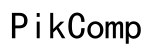Why Is My Android Not Receiving GIFs from iPhone? [2023 Guide]
Introduction
Nothing is more frustrating than trying to share an animated moment, only to find out your recipient can't see it. If your Android device isn't receiving GIFs from an iPhone, you're not alone. Many Android users have faced this perplexing issue. This comprehensive guide will delve into the top reasons behind this problem and offer you practical solutions to ensure smooth and enjoyable texting between Android and iPhone users.

Common Causes of the Issue
The problem of an Android not receiving GIFs from iPhone can arise due to several factors:
- Messaging App Compatibility: Not all messaging apps handle media the same way. The default messaging apps on Android and iPhone may have incompatible formats.
- MMS Settings: Multimedia Messaging Service (MMS) settings need to be correctly configured on both devices. If these settings are off or incorrect, GIFs and other multimedia can fail to deliver.
- Network Issues: Poor network connectivity can hamper the sending and receiving of media files.
- Device Limitations: Older devices or those with outdated software might struggle to process GIFs properly.
Understanding these causes helps pave the way for a solution. The next step involves ensuring your messaging app settings support multimedia sharing.

Checking Your Messaging App Settings
It's crucial to ensure that your messaging app settings are correctly configured to receive multimedia files like GIFs.
- Default Messaging App: Verify that both you and the iPhone user are using messaging apps that support GIFs. Some apps might inherently have trouble sending or receiving animated images.
- MMS Settings:
- On your Android device, go to settings.
- Navigate to 'Wireless & Networks' and then 'More.
- Tap 'Cellular Networks' and then 'Access Point Names.
- Ensure that MMS settings are correctly filled out.
- Third-Party Apps: Sometimes default messaging apps fall short. Consider using third-party apps like WhatsApp or Facebook Messenger, which have robust multimedia support.
Once your messaging app settings are optimized, the next step is to check your network and connectivity for potential issues.
Network and Connectivity Solutions
Certain network issues can prevent the proper delivery of multimedia messages. Here are some essential checks and fixes:
- Wi-Fi vs. Mobile Data:
- If you're using Wi-Fi, ensure your connection is strong and stable. Try switching to mobile data and see if the issue persists.
- Network Configuration:
- Check your carrier's settings for MMS. Contact your service provider if you suspect that your current configuration might be the issue.
- Reset Network Settings:
- On your Android device, go to 'Settings' > 'General management' > 'Reset' > 'Reset network settings.' This can solve many connectivity issues.
- Check Data Limits:
- Ensure that you're not near or have surpassed your data limits, which can affect multimedia messaging.
Addressing network and connectivity solutions should resolve most of the problems. Next, we will focus on device-specific solutions that might be causing the issue.
Device-Specific Fixes
Sometimes the issue can be narrowed down to specific device-related problems. Here’s what to do:
- Update Your Device:
- Ensure your Android device is running the latest software version. Outdated software can cause compatibility issues.
- Clear Cache:
- Go to 'Settings' > 'Apps' > [Your Messaging App] > 'Storage' > 'Clear Cache.' This helps to eliminate any corrupted files that might be hampering the app's performance.
- Reboot Your Device:
- A simple restart can sometimes clear up software glitches causing the issue.
- Factory Reset:
- As a last resort, consider doing a factory reset after backing up your data. This will enable a fresh installation of your apps and settings.
Addressing device-specific issues can align all features and updates from both systems, allowing for seamless communication. If that still doesn't work, consider alternative methods for sharing GIFs.
Alternative Methods for Sharing GIFs
If traditional methods fail, you can explore alternative ways to share your animated moments:
- Social Media Platforms:
- Platforms such as Facebook, Twitter, and Instagram support GIFs and provide an excellent way to share them easily.
- Cloud Links:
- Upload the GIF to a cloud service like Google Drive or Dropbox and share the link. The recipient can then easily view or download the GIF.
- Other Messaging Apps:
- Apps like WhatsApp, Telegram, and Signal offer solid support for sending and receiving GIFs seamlessly.
Exploring these alternatives ensures that your favorite animated moments aren't lost in transit.
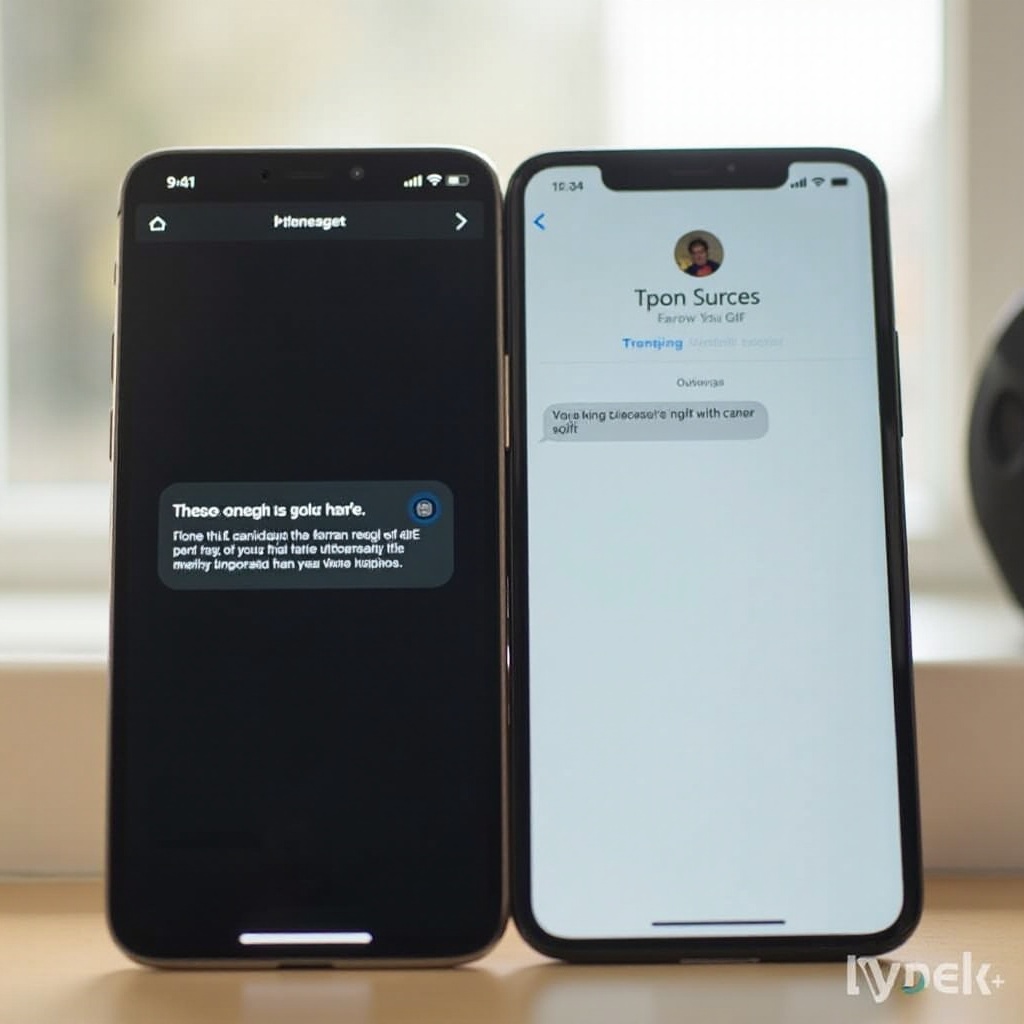
Conclusion
Resolving the issue of your Android not receiving GIFs from an iPhone often requires a multi-faceted approach. By understanding the common causes, optimizing your messaging settings, addressing network and device-specific issues, and considering alternative methods, you can improve your multimedia messaging experience significantly. Keep this guide handy for future reference and share it with others facing similar issues.
Frequently Asked Questions
Why won't my Android receive GIFs from iPhone?
Several factors can lead to this issue, including incompatible messaging apps, incorrect MMS settings, network problems, or device-related issues. Following the steps outlined in this guide should help diagnose and fix the problem.
How can I fix messaging settings on my Android phone?
Ensure the MMS settings on your Android are configured correctly by navigating to 'Wireless & Networks,' then 'Cellular Networks,' and verifying 'Access Point Names.' Additionally, consider using third-party messaging apps.
Are third-party apps better for sharing GIFs from iPhone to Android?
Yes, third-party apps such as WhatsApp, Facebook Messenger, and Telegram are designed to handle multimedia files more robustly, making them excellent alternatives for sharing GIFs across different operating systems.