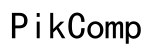How to Add a Contact Using WhatsApp on a Computer
Introduction
Adding contacts on WhatsApp isn't limited to just smartphones. For those who spend more time on their computers, knowing how to add a contact using WhatsApp on a computer can be incredibly convenient. Whether you use WhatsApp Web or the Desktop app, you can manage your contacts with ease. This guide will walk you through all the necessary steps to ensure you can efficiently add contacts and troubleshoot any issues that may arise.

Setting Up WhatsApp on Your Computer
Before you start adding contacts, you need to set up WhatsApp on your computer. There are two primary ways to use WhatsApp on your computer: WhatsApp Web and the WhatsApp Desktop app. Both require the initial setup process to be completed on your smartphone.
- WhatsApp Web:
- Open a web browser on your computer and navigate to web.whatsapp.com.
- On your smartphone, open WhatsApp and tap on the three vertical dots (Menu) > WhatsApp Web.
-
Scan the QR code displayed on your computer screen using your smartphone.
-
WhatsApp Desktop App:
- Download the WhatsApp Desktop app from WhatsApp's official website.
- Install and launch the app on your computer.
- Open WhatsApp on your phone, tap on the three vertical dots (Menu) > WhatsApp Web, and scan the QR code displayed on your desktop app.
Once the setup is complete, you'll be able to access your WhatsApp messages and contacts directly from your computer.
Pre-requisites for Adding a Contact
Before adding a contact via WhatsApp on your computer, ensure the following prerequisites are met to avoid any issues during the process:
- Active WhatsApp Account:
-
Ensure your WhatsApp account is active and functioning on your smartphone. The computer versions mirror the data from your phone.
-
Internet Connection:
-
A stable internet connection is crucial for both your smartphone and computer. Any disconnection can cause syncing issues.
-
Required Permissions:
- Ensure WhatsApp has the necessary permissions on your smartphone to access your contacts. You can check this in the settings of your device.
Meeting these prerequisites ensures a smooth experience while adding contacts through WhatsApp on your computer.

Adding a Contact via WhatsApp Web
Now that you've set up WhatsApp Web, adding a contact becomes a straightforward process. Follow these steps:
- Open WhatsApp Web:
-
Ensure you are logged in by visiting web.whatsapp.com and scanning the QR code with your smartphone.
-
Open a New Chat:
-
Click on the New Chat icon (a speech bubble with a plus sign) usually found at the top-left corner.
-
Enter Contact Information:
-
Since WhatsApp Web doesn't directly support adding new contacts, you should use your phone to save the number, which will sync to your WhatsApp Web account. Open the contacts app on your smartphone, add the new contact, and save it.
-
Sync and Refresh:
- Refresh the WhatsApp Web page. The newly added contact should now appear in your contact list, ready for use.
Following these steps ensures the contact syncs correctly and makes it available on both your phone and computer.
Adding a Contact Using WhatsApp Desktop App
Adding contacts using the WhatsApp Desktop app involves similar steps to WhatsApp Web but with slight variations:
- Open WhatsApp Desktop App:
-
Launch the WhatsApp Desktop app. Ensure it is logged in and connected by scanning the QR code using your smartphone if required.
-
Open a New Chat Window:
-
In the app, click on the New Chat icon.
-
Save Contact on Your Phone:
-
Like WhatsApp Web, WhatsApp Desktop does not allow the direct addition of new contacts. Hence, add the contact using your phone's contacts app.
-
Sync and Refresh:
- Once the new contact is saved on your phone, it automatically syncs with your WhatsApp Desktop. You may need to close and reopen the Desktop app to see the updated contact list.
These steps ensure your new contact appears on the WhatsApp Desktop app, making communication seamless.
Troubleshooting Common Issues
Sometimes, despite following the steps, issues can arise. Here are some common problems and solutions:
- Contact Not Syncing:
-
Ensure both your phone and computer are connected to the internet. A poor internet connection can prevent contacts from syncing.
-
WhatsApp Web/ Desktop Not Loading:
-
Clear your browser's cache or reinstall the WhatsApp Desktop app. This often resolves loading issues.
-
Unable to Scan QR Code:
-
Try restarting both your smartphone and computer. Ensure your phone's camera is functioning correctly.
-
Permissions Issue:
- Make sure WhatsApp has the required permissions to access contacts on your smartphone.
Troubleshooting these issues will help restore normal functionality and ensure seamless contact management.
Bonus Tips for Contact Management
Effective contact management can enhance your WhatsApp experience. Here are some additional tips:
- Organize Contacts:
-
Use labels or groups to organize contacts based on categories like work, family, friends, etc.
-
Keep Contacts Updated:
-
Regularly update contact information to keep your WhatsApp contact list current.
-
Backup Contacts:
- Use cloud services to back up your contacts, ensuring you don't lose important contact details.
Implementing these tips will help you manage your contacts more efficiently.
Conclusion
Adding contacts using WhatsApp on a computer is a simple process, provided your WhatsApp is correctly set up and synced with your smartphone. Whether you use WhatsApp Web or the Desktop app, following the outlined steps ensures you can quickly add new contacts and manage them effectively. Always ensure your devices are connected to the internet for a seamless experience.
Frequently Asked Questions
How do I refresh my contact list on WhatsApp Web?
To refresh your contact list on WhatsApp Web, simply refresh the web page (press F5 or the refresh button in your browser). Ensure your phone is connected to the internet for the new contact to sync.
Can I add a contact on WhatsApp Web if they are not saved in my phone?
No, you cannot add a contact directly via WhatsApp Web. You must add the contact on your phone, which will then sync automatically to your WhatsApp Web account.
What should I do if the contact I added doesn't appear on WhatsApp Desktop?
If the new contact doesn't appear on WhatsApp Desktop, ensure your phone and computer are connected to the internet. Try closing and reopening the Desktop app. Additionally, make sure the contact is saved correctly on your phone.