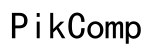How to Fix Your Nest Camera Light Not Turning Blue
Introduction
Having issues with your Nest camera light not turning blue can be frustrating and worrisome. When your Nest camera isn't functioning correctly, it directly impacts the security of your home or office. This article aims to guide you through understanding the reasons behind the issue and how to troubleshoot it effectively.
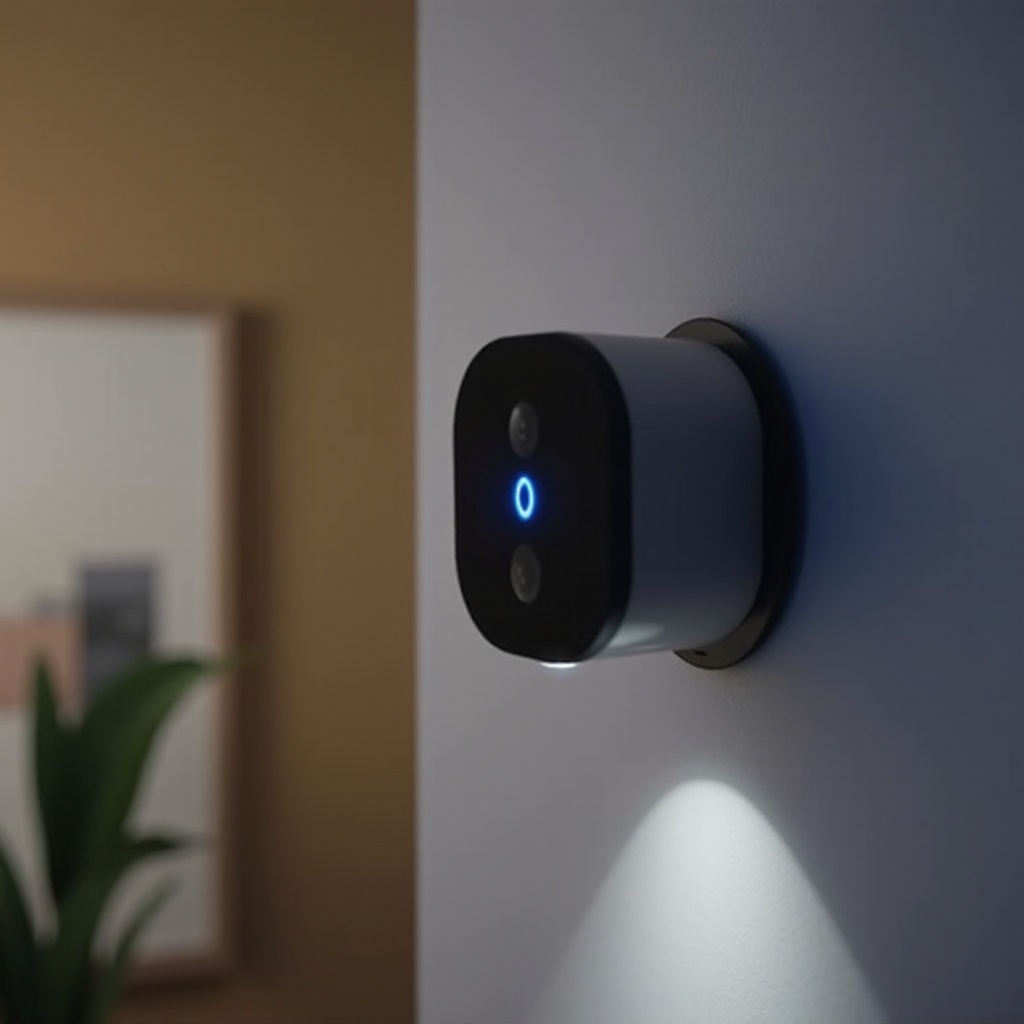
Understanding Nest Camera Light Indicators
Nest cameras utilize various light indicators to communicate their status. A blue light typically means the camera is on and functioning properly. Other colors, such as solid green, blinking yellow, or no light at all, signify different statuses and issues.
- Solid Green Light: The camera is on and recording.
- Blinking Yellow Light: There is a connection or power issue.
- No Light: The camera is turned off or not receiving power.
These indicators are crucial for understanding what actions need to be taken to resolve issues. When the blue light doesn't appear, it could mean your camera isn't able to connect to the network or is experiencing other technical issues.
Common Reasons for Blue Light Issues
Identifying the root cause of the blue light issue helps in applying the correct fix. Here are some common reasons:
- Network Issues: Poor or no Wi-Fi connection can prevent the camera from turning its blue light on.
- Power Supply Problems: Inconsistent or faulty power supply might hinder the camera from functioning.
- Firmware Issues: Outdated firmware can lead to various operational problems, including lighting issues.
- Device Malfunction: Internal issues within the camera unit may cause the light not to turn blue.
Knowing these reasons sets the stage for taking appropriate troubleshooting steps, as covered in the next section.
Initial Troubleshooting Steps
Starting with basic troubleshooting can often resolve the issue efficiently. Here are the steps:
- Check the Power Supply:
- Ensure the camera is plugged into a working outlet.
-
Verify that the power cable is securely connected to the camera.
-
Verify Wi-Fi Connection:
- Ensure your router is functioning correctly.
- Make sure the camera is within range of the Wi-Fi network.
-
Restart your router to reset the connection.
-
Examine the Settings in the App:
- Open the Nest app and check if the camera is listed as online.
-
Try toggling the camera on and off within the app.
-
Restart the Camera:
- Unplug the camera for at least 10 seconds, then plug it back in.
- Wait for the camera to reboot and check if the blue light appears.
For many users, these initial steps may resolve the issue. If the light is still not turning blue, advanced troubleshooting might be required.

Advanced Troubleshooting
If basic steps don’t resolve the issue, advanced troubleshooting techniques are necessary:
- Factory Reset the Camera:
- Locate the reset button; it's generally on the back or bottom of the camera.
- Press and hold the reset button for 10-15 seconds.
-
Follow the instructions in the Nest app to reconfigure the camera.
-
Update Firmware:
- Open the Nest app and navigate to your camera's settings.
-
Look for any available updates and follow the prompts to update the firmware.
-
Check for Interference:
- Remove any physical obstructions that might be blocking the Wi-Fi signal.
- Ensure the camera isn't placed near devices that cause interference, such as microwaves or cordless phones.
If these steps still do not yield results, it may be time to consider seeking professional help.
When to Contact Support
If the camera light still refuses to turn blue after attempting both basic and advanced troubleshooting steps, contacting Nest Support is advised. Here are situations where you should reach out:
- Persistent Power Issues: The camera fails to turn on despite checking the power supply.
- Firmware Problems: Unable to update firmware or the app shows constant errors.
- Hardware Malfunctions: If there are any visible damages or overheating in the camera.
Contacting support promptly can save you time and further complications, ensuring your security system is back to working order as quickly as possible.
Conclusion
Fixing a Nest camera light that isn’t turning blue might seem like a daunting task, but following the outlined troubleshooting steps can resolve the issue in most cases. From checking the power supply to performing a factory reset, these methods aim to get your camera back to normal operation. Understanding when to seek professional help is also crucial, especially if the camera continues to malfunction after several attempts at troubleshooting.
Frequently Asked Questions
What do different light colors on my Nest camera mean?
Blue Light: Camera is functioning correctly. Solid Green Light: Camera is on and recording. Blinking Yellow Light: There is a connection or power issue. No Light: The camera is turned off or not receiving power.
How do I perform a factory reset on my Nest camera?
Locate the reset button on the camera. Press and hold the reset button for 10-15 seconds. Reconfigure the camera through the Nest app.
How can I update the firmware on my Nest camera?
Open the Nest app and navigate to the camera settings. Check for any available updates. Follow the prompts to update the firmware.